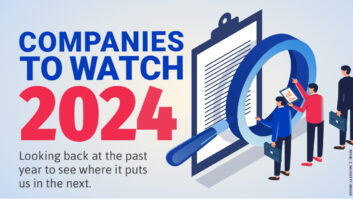Alarm.com sent me on of their shiny new Stream Video Recorders (SVR) to test. I’ve always been frustrated by Alarm.com’s lack of 24/7 video recording solutions, and decided to give it a whirl.
For years, Alarm.com has offered their subscribers the ability to record cloud video clips based on motion or tied to a sensor (my beer fridge, for instance). While this might be fine for some, clip recording doesn’t meet the needs of anyone needing 24/7 recording. Enter the SVR. First launched in 2014, this small appliance plugs into your local area network and records eight channels worth of HD video to its own hard drive (500 GB–1 TB and upgradeable to add more storage). The ADC-SVR122 also sports an HDMI/USB output for potential use as a video source.
Unboxing & Installation
Alarm.com’s packaging is straightforward — no muss, no fuss. Everything has a purpose and it’s easy to figure out where to begin. The user manual contains an easy to understand checklist with clear instructions that explain how to begin installation. I plugged in the included ethernet cable and power supply and watched the indicator light turn green. Next stop, Alarm.com’s web site where I was directed to add the SVR after logging into my account. The only snag I observed here was easily remedied; I needed to add the SVR to my Alarm.com account subscription within their dealer tools. Since Alarm.com products are professionally installed, this shouldn’t be a big deal in the field for an installer.
Also by Henry Clifford: Hands On with Rachio 3 + Wireless Flow Meter
Once I’d added the SVR to my account and gone through their “add camera” wizard, I landed on a screen asking me which cameras to associate with the SVR. Only Alarm.com cameras are compatible with the SVR. I decided to start with four cameras. The wizard is a cinch, and before long I’d configured 24/7 recording across my entire account. Total time spent: 10 minutes.
After initial installation and configuration, I decided to review camera footage and see how having four cameras recording affected our network. Alarm.com’s SVR user experience is easy to use across the app and browser (though I find their desktop user experience for video very slow due to Flash plugin requirements). I immediately started noticing our network performance starting to slow down after starting the four cameras recording. Instead of assuming the worst, I called Alarm.com’s CORE technical support line and asked for help. I sat on hold and was eventually prompted for a call back. Five minutes later a friendly Alarm.com support engineer called me back and walked me through some troubleshooting scenarios. We quickly determined some of the cameras needed better wireless signal. After tweaking our network a bit to compensate, things seemed to level out.
It’s easy to modify any of the recording schedules after initial installation. All of the options are time based (motion capture is reserved for clip recording). I give the SVR an “A-” for doing exactly what it says it’s supposed to. The only ding I offer up is that it seems odd not to offer recording no matter what the video source. If I can see a live video stream in Alarm.com’s app, why can’t I record that stream no matter the camera?
The Result
Long story short, it turns out the SVR needs really strong wireless performance from any of the Alarm.com cameras associated with your account. I say this not to point out the obvious, but as a heads-up as you consider deploying a solution like this in the field. If you have existing Alarm.com customers, this is a great add-on opportunity, but make sure you take over or upgrade the network at the same time. If you don’t, you’re going to have service calls and truck rolls. Nothing eats recurring monthly revenue (RMR) like non-billable hours.
We’re planning to charge an additional $9.99 monthly for SVR clients.
Do you deploy video surveillance recording solutions in your business?
Stay frosty and see you in the field.